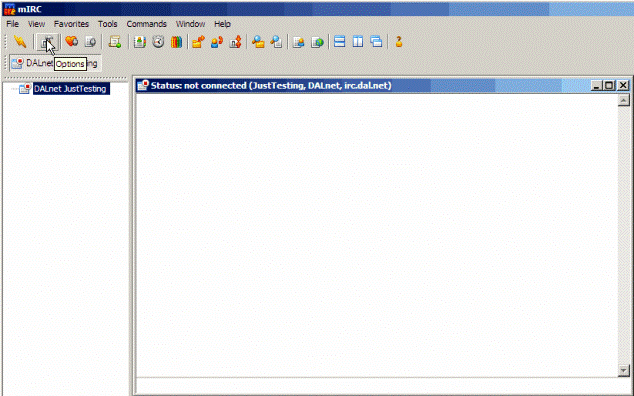
How to change what events you see in the main and status windows of your mIRC client.
One of the most common questions asked in #beginner on DALnet is "How do I get rid of the green stuff in the main channel window?" I will illustrate how to get to those settings in your mIRC client, and what to change to make what you see to your liking. It's not technical, so no worries about breaking anything. Let's get started!
What many of you are referring to are the by-default green-colored channel joins (users joining the channel), parts (users leaving the channel), modes being set by channel operators (typically something like * |Gort| sets mode: -b *!*@*.ae) and a few other things. There are also by-default blue-colored quit messages (users shutting down their IRC client or something similar). In a busy channel, the above can clutter up your main window and make it very "busy", and possibly annoying. These are the default settings of a new mIRC client, and all of it can be changed to your liking! (You can also change all the colors around, but that is another discussion).
I've taken the liberty of taking screen captures of a newly-installed mIRC 6.34 (it's the same on 6.35). Just follow along.
Step 1:
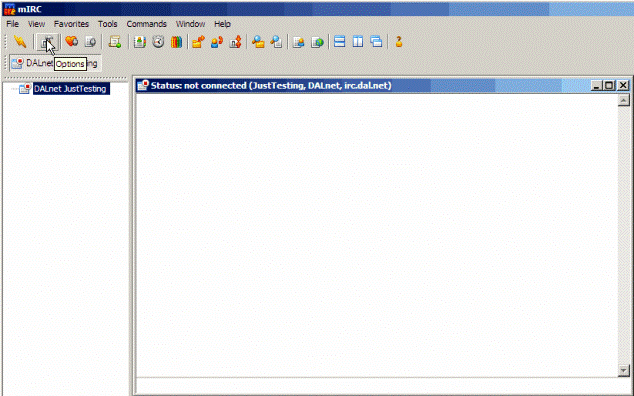
Normally this is what you'll see when first starting up mIRC. Note where the arrow is positioned on "Options" in the top left of the picture. Click there like the above illustration.
Step 2:
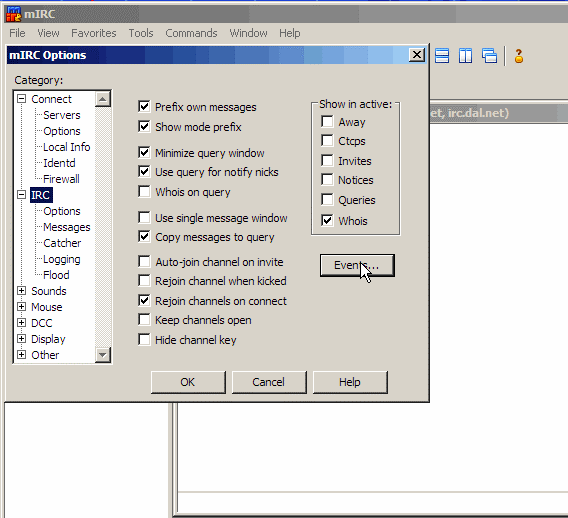
Now, in the above illustration note we are in a menu with a lot of options. If you've never been in here, don't let it overwhelm you. Note where the arrow is now, over "Events". Click on "Events" and let's go in there.
Step 3:
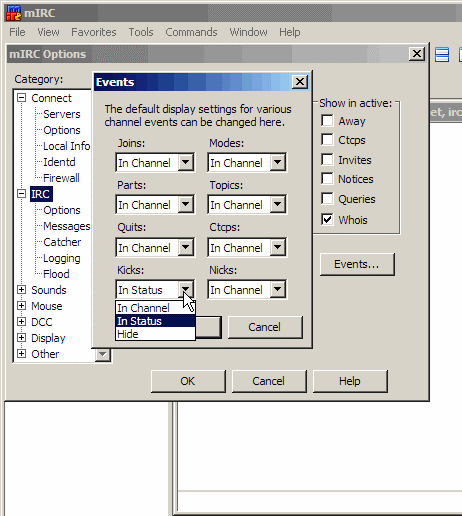
Now, you are where you need to be to make some changes to get your windows more like you probably want. I would suggest do something close to the following suggestion if you are in a lot of busy channels and would rather deal with conversation instead of everything else; Put Joins, Parts, Kicks, and Quits into "Status". If you are in small channels with not a lot going on, you might not want to move a lot of those events (or any) to your status window. It's a matter of personal preference, and every person has a comfort zone. The goal of this tutorial is to get you closer to yours.
Step 4:
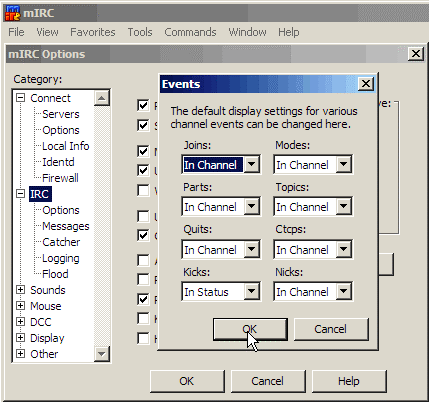
Now, in step 4 we will click on "Ok" and get back out of that little menu. You'll be coming back to it more than likely. Many people change their settings around several times as they figure out what they want their mIRC client to do.
Step 5:
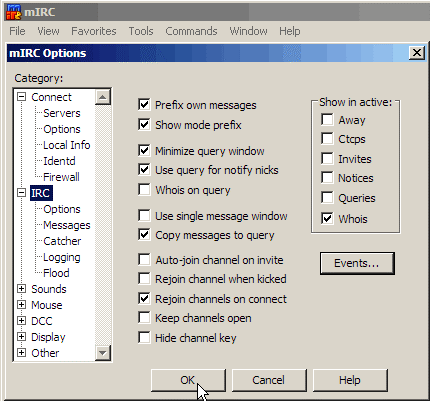
You will be clicking "Ok" again shortly, where the arrow is positioned, to finish up. I want to point out a couple of other things you may want to play around with before you click "Ok" here. In the above illustration, under "Show in active:", you will notice only "Whois" is checked. I like to check all of those options to show in my active window so I don't miss anything. I check Away, Ctcps, Invites, Notices, and Queries, in addition to the default Whois. I also like to check "Whois in query", so you see the ip address of anyone who messages you. It's very useful.
Many channel operators don't especially like users auto-joining channels on connect for various reasons. It's very good IRC etiquette to UN-check the default setting of "Rejoin channels on connect". Also, checking "Rejoin channel when kicked" is bad form and will get you banned from many channels by their staffs. You also do not want to check "Auto-join channel on invite". Many "bad" people or virus-infected computers running inviter drones will invite users hoping they'll join the channel. You want to make your own decision on this one, trust me.
Remember, mIRC is one of many chat clients available to get on IRC. It still is the most popular way to IRC after over a decade of existence.
CJ
On IRC since 1996
SOP #beginner
DALnet IRC Operator